How to change system language and input
You can change your Sumni device display language at anytime by switching the system default language.
How to change the system default language:
- Go to ‘Setting’
- Select ‘Language & input’
- Click ‘Language’
- Add your preferred language
- Drag the selected language to top as default language

How to remove a language:
- Go to ‘Setting’
- Select ‘Language & input’
- Click ‘Language’
- Click the「⋮」button at right top corner
- Select ‘Remove’ and tick the unwanted language
- Click the ‘Rubbish bin’ button at right top corner
- Confirm removing the selected language
How to change language input setting:
- Go to ‘Setting’
- Select ‘Language & input’
- Click ‘Virtual keyboard’ and select ‘Manage keyboards’
- Switch on ‘Google Pinyin Input’
- Switch off ‘Android Keyboard (AOSP)’ and ‘SunmiInput’

How to switch inputting language:
- Go to input column
- Switch language by selecting ‘中’ or ‘En’
- Select keyboard layout by clicking the arrow (shown as below)
- Pick the preferred inputting method