Accepting and preparing delivery orders
Understand the Deliveroo order flow and learn how to accept orders and track riders on your Deliveroo device
The Deliveroo order flow
This is how a Deliveroo order works from the moment the customer places their order, to the moment your item arrives at their door.

Understanding the default screen on your Sunmi
You can view and manage all your orders from the default screen.
- Busy mode
- Tools menu
- Open for business

Accepting delivery orders on your Sunmi device
When you get a new order, the device will ping (make sure the volume is up) and a window will pop up with the new order details.
- Pick-up time: This is when the order needs to be ready for the delivery rider
- Customer details
- Order details
- Accept order
- Reject order

After you accept a delivery order
The order will appear in the orders in progress list. Tap on an order to see the details.Remember, start preparing an order as soon as you accept it, so it's ready on time.
- Orders in progress
- Rider distance: This is how far away the rider is from your store
- Pick up time: This is when you need to get your order out for delivery
Understanding printed order tickets
We recommend that you print off every order to avoid incorrect or missed orders.
- Order ID: Always check the order ID before passing an order to a rider
- Pick up time: This is when the order must be ready for the delivery rider
- Allergy & cutlery: Don't include cutlery unless the customer has asked for it

Tracking riders
You can track the status of your rider for each order on the left hand side of your screen.
- Rider status: Riders are assigned to your order automatically.
- Rider arrival: The rider has arrived when the order flashes red.
Tip: To make sure the rider picks up the right order, just attach the order receipt to the outside of the bag.

Completed Orders
Once the order is with the rider, it will move to the Completed order list. You can also see your completed orders on the Sales page in Hub.
Reject an order
If you need to reject an order for any reason, press ‘Unable to make order’ and select the reason why.
Automatic rejections: We’ll auto-reject an order within 10 minutes of it being placed to make sure the customer doesn’t go on waiting. So please keep checking the device.