Accepting and preparing orders if you do your own delivery (M+)
How to manage orders and adjust delivery times on Deliveroo device
This article tells you how to accept and prepare orders for Deliveroo customers if you use your own delivery fleet. We’ll also explain the information you’ll see on your Deliveroo device and printed receipt.
Understanding Deliveroo app default page
- Busy mode
- Tools menu
- Open for business

When you get an order
The device will ping and a window will pop up with all the order details.
This is where you can adjust the delivery time if you need to – this should be the time you need to prepare and deliver the order. This will let the customer know when they can expect their order to arrive.
- Deliver-by time
- Adjust time
- Customer details
- Order details
- Accept the order
- Reject the order

Reject orders
If you need to reject an order for any reason, press ‘Unable to make order’ and select the reason why. We automatically reject orders if you don’t accept them within 10 minutes.

After you accept an order
The order will go on the order list on the left-hand side of the device. You can tap it at any time to see details of the order. You’ll see a countdown showing how long you have to get the order to the customer.
Double check the allergy information when packing the order.
Remember to click 'Mark as out for delivery when your driver has left the site with order so we can let the customer know.
- Orders in progress
- Deliver-by time
- Out for delivery

If an order is late, the timer will tell you how late and start pulsing.
Your printed ticket
Your printed ticket has all the order information and the customer’s details.
This includes a hotline that helps connect with customers with specified access codes. If you need to contact the customer, you’ll need to dial in and enter that code to be put through to them. This is to protect their data.

Completed orders
You can see any past orders by tapping ‘Show completed’ at the bottom of the order list. You’ll also see the status of those orders: Delivered, Cancelled or Out for delivery.